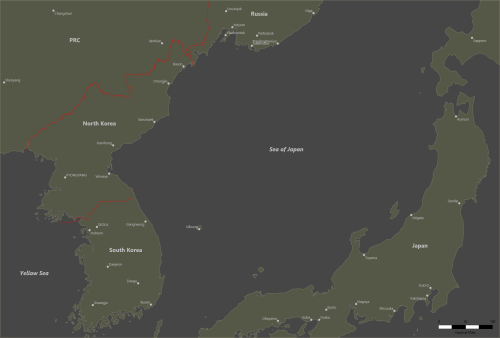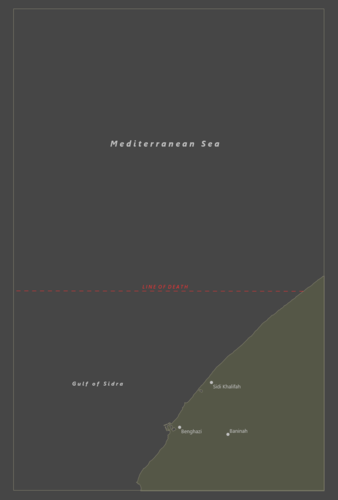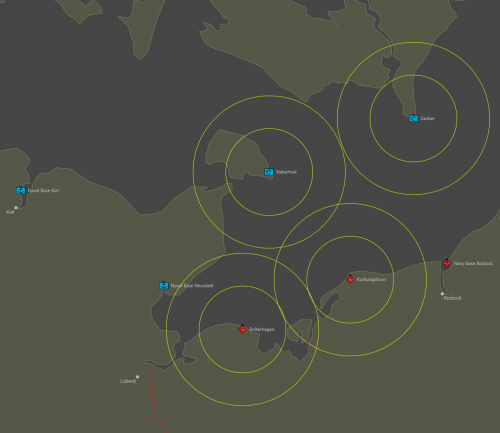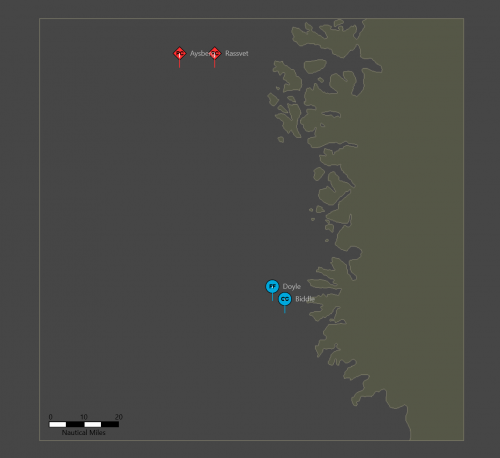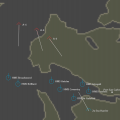-
Posts
550 -
Joined
-
Last visited
-
Days Won
36
Content Type
Profiles
Forums
Downloads
Events
Articles
HC Platform Requests
Files posted by kmart494
-
South China Sea
This is a map of the South China Sea between Hianan, Vietnam, and the Philippines. There are no water depth levels on this map.
58 downloads
Submitted
-
Sea of Japan
This is a map of the Sea of Japan. There are no depth levels available on this map.
54 downloads
Submitted
-
GIUK Gap with Depth Levels
This is a map of the Greenland-Iceland-United Kingdom gap with 5 different depth levels.
80 downloads
Submitted
-
SimPlot MapMaker for MacOS
By kmart494 in Application/Tools/Mods/Docs
This is an experiment in using SimPlot MapMaker on Intel 64 bit MacOS.
The dmg file will download but must be activated by clicking on it in the download pane of the browser or double-click on it using Finder (in the Downloads folder).
The dmg will open as an attached device (sorry--there is no installer yet for SimPlot MapMaker). If a window pops up showing the SimPlot MapMaker.app file, please close it. Running SPMM from that window will only provide a temporary storage space for the application.
Using Finder, create a new sub-folder in your Applications folder (ex: SimPlot MapMaker). Drag and drop the SimPlot MapMaker.app file from the attached device to your new folder. Close the attached device (click the close button next to it in Finder).
You are now ready to use SimPlot MapMaker by double-clicking the SimPlot MapMaker.app file. You may get a security warning, but allow it to continue opening the application.
This is a beta version and most things work. You must have a png background image (e.g. from Google Maps). You must also measure the pixels per nautical mile of the image. When you get the project started, you can draw polygons on top of the background. I use it to create land polys with other overlays. As an option, the original background can be used as a part of the final map (using the image with some overlays, but not a complete repaint).
88 downloads
Submitted
-
Gulf of Sidra 1
This map depicts a small area of the Gulf of Sidra near the city of Benghazi, Libya.
This map is compatible with SimPlot 2.3+.
81 downloads
Updated
-
SimPlot 2.3 Beta for MacOS
By kmart494 in Application/Tools/Mods/Docs
This is an experiment in using SimPlot on Intel 64 bit MacOS.
The dmg file will download but must be activated by clicking on it in the download pane of the browser or double-click on it using Finder (in the Downloads folder).
The dmg will open as an attached device (sorry--there is no installer yet for SimPlot). If a window pops up showing the SimPlot2.app file, please close it. Running SP2 from that window will only provide a temporary storage space for the application.
Using Finder, create a new sub-folder in your Applications folder (ex: SimPlot2). Drag and drop the SimPlot2.app file from the attached device to your new folder. Close the attached device (click the close button next to it in Finder).
You are now ready to use SimPlot by double-clicking the SimPlot2.app file. You may get a security warning, but allow it to continue opening the application.
195 downloads
Updated
-
SimPlot 2.3 for Win10
By kmart494 in Application/Tools/Mods/Docs
Introduction
SimPlot (short for Simple Plotter) is a utility program that supports Harpoon games by automating the movement process in a graphical environment. SimPlot uses a simplified X, Y coordinate system that makes range and bearing calculations easier. North is always at the top of the screen, and the 0, 0 coordinate is the center of the "game area". Each whole number of the coordinate system represents one nautical mile.
Presently, SimPlot supports the display and movement for many of the common unit types found in Harpoon: surface ships, subs, aircraft, helicopters, missiles, and torpedoes. Additional non-moving unit types that can be displayed are sonobuoys, reference points, and bases. Units can be displayed using the NTDS or Common Warfighting Symbology styles. All units are either red player, blue player, or referee-controlled neutral.
Games in progress can be saved and reloaded using simple JSON text files that SimPlot creates. There is even an option to replay the movement from a current or saved game, so the battle can be reviewed at a later time.
What SimPlot Does
SimPlot allows users to add, modify, and delete units from the screen via pop-up forms. The screen can be zoomed in or out using the keyboard or mouse wheel, and it can also be panned using the arrow keys or right-mouse clicks. Units are selectable and additional data can be displayed, such as the range and bearing to other units on screen.
Units can be given additional graphics such as sensor/weapon arcs, and ES/sonar bearings. The arcs are typically used for reference (e.g. when will another unit be in detection or weapons range), and the ES/sonar bearings are used to represent passive detections. These graphics can also be colored and labeled for easier reference.
Scenarios can be played on a blank screen or on maps created from bitmap images. The maps are just a background image that can give players a sense of location, but they do not by themselves enforce Harpoon rules regarding terrain.
SimPlot can be used for single or multiple player scenarios. In single-player games, the player implements his own orders and will see the results immediately. Multiplayer games will need a referee to carry out the player's orders. The referee will run the game turns until players need to interact with the situation, and then sends player-only versions of the game file. The players will then communicate orders to the referee (via email for example) so the units can be updated and the game continues.
Units can be assigned attributes of "perception" by the referee that denies an opposing player information about enemy units. The visible attributes of a newly detected unit can be restricted in items such as location, course, speed, class, or size. Even whose side it's on can be restricted until such time that additional information is available per Harpoon detection rules. Perception plays a great role in enforcing fog-of-war for multiplayer refereed games.
What SimPlot Doesn't Do
SimPlot simply uses computer graphics to track the location, course, speed, etc. of units in a scenario. It does not roll dice for you, neither does it implement specific Harpoon rules. SimPlot is therefore not an actual "game program". A copy of the Harpoon rules is required to use SimPlot to its fullest potential.
Harpoon is a registered trademark of Larry Bond and Chris Carlson.
Getting Started
System Requirements
SimPlot is available for Windows PC (64 bit). This app was tested with Win10.
The program will run in less than 100 MB of memory (depending on map size). There is no special video card or monitor requirement. A mouse or touchpad is needed for selecting and editing units. An Internet connection is necessary for downloading the program plus supporting scenarios, maps, and documentation.
Installation
Unzip the downloaded SimPlot file into its own folder. No other special installation is required. Just double-click the SimPlot.exe file to start the program.
Once SimPlot is started for the first time, it will automatically create "Scenarios" and "Maps" folders within the program's home folder if they do not already exist. Existing folders will not be overwritten. The Scenarios folder will hold scenario sub-folders and turn files. The Maps folder will contain the map image and configuration files.
1,022 downloads
Updated
-
SimPlot MapMaker for Win10
By kmart494 in Application/Tools/Mods/Docs
This is a utility program that creates maps for use in SimPlot 2.3+ Please see the included Release Notes.txt file to get started.
This is a Beta release. If you find any errors or bugs, let the author know either in the Harpoon forum or on the Discord Harpoon 5 Multiplayer channel.
443 downloads
Updated
-
Bugout
This is the SimPlot setup file for the Harpoon V scenario "Bugout" that is featured in The Naval SITREP issue #60 (April 2021).
The installations are on the map, but the ships are not. This way, players may choose where to place them.
All the naval ships and missiles that may be used in the scenario are importable, and are located in the Units folder.
Civilian ships are an optional rule, but they are not included in the Units folder. They are very simple to create, with the only differences being the type and maximum speed (and size class, but that is not tracked in SimPlot).
This scenario is compatible with SimPlot version 2.1.1.
157 downloads
Updated
-
Guardian (Harpoon V Jumpstart Guide)
Guardian is the scenario featured in the Harpoon V Jumpstart guide. The included map is a standard SimPlot version, unlike the Jumpstart version which was modified for printer-friendly colors.
All the units (ships, helicopter, and missiles) that could be used in the scenario are pre-built and ready to be imported when needed.
294 downloads
Submitted
-
GIUK1 Map
This is a map of the Greenland-Iceland-United Kingdom (GIUK) Gap. This map was used for the System Test scenario at the 2019 Origins convention.
272 downloads
Submitted
-
Quickstart Scenario Maps (Obselete)
The maps in this zip archive are for use with the scenarios in the Quickstart Scenarios file (in the Scenarios section). Unzip the maps files into the SimPlot2\Maps directory.
353 downloads
Submitted
-
Persian Gulf Map
This is a map of the Persian Gulf area for use with SimPlot 2 scenarios.
344 downloads
Submitted
-
Falkland Islands Detail Map
This is a high resolution map of the Falkland Islands for use with Falkland War scenarios. The map has no borders or land areas beyond the Islands proper. This allows for the placement of air or surface strike units beyond the Islands without the need for a very large map file.
304 downloads
Updated